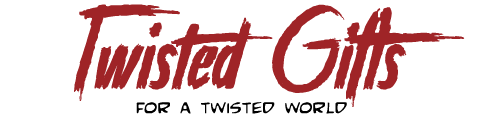Creating a greeting card is a great way to express your creativity and show your loved ones how much you care. With Adobe Creative Suite, you can take your greeting card designs to the next level with professional-quality graphics, typography, and layout tools. In this blog, we will walk you through the step-by-step process of creating a greeting card with Adobe.
Step 1: Choose Your Card Size and Orientation The first step is to decide on the size and orientation of your card. Adobe offers a variety of templates and pre-set sizes for greeting cards, so you can choose the one that best fits your needs. Once you have chosen the size and orientation, you can begin to design your card.
Step 2: Choose Your Theme and Design Elements The next step is to choose your theme and design elements. Whether you want to create a simple card with a heartfelt message or a more elaborate card with graphics and illustrations, Adobe has you covered. You can choose from a wide variety of design elements, including backgrounds, clip art, shapes, and fonts.
Step 3: Add Your Text and Messages Now that you have chosen your design elements, it is time to add your text and messages. Adobe makes it easy to add and format text, so you can create the perfect message for your loved ones. You can choose from a variety of font styles and sizes, and even add special effects like drop shadows, bevels, and gradients.
Step 4: Add Your Graphics and Images The next step is to add your graphics and images. Adobe allows you to import and manipulate a wide variety of image file types, so you can easily incorporate your own photographs, illustrations, and graphics into your greeting card design. You can also use Adobe's pre-set clip art and graphics to add a unique touch to your card.
Step 5: Customize Your Layout Once you have added your text and graphics, it is time to customize your layout. Adobe's layout tools allow you to easily arrange and align your design elements, so you can create a balanced and visually appealing card. You can also adjust the size and position of your graphics and images, and add borders and frames to give your card a polished look.
Step 6: Preview and Print Your Card The final step is to preview and print your card. Adobe allows you to preview your design in real time, so you can make any last-minute adjustments before you print. Once you are satisfied with your design, you can print your card using Adobe's high-quality printing options.
In conclusion, Adobe Creative Suite is an excellent tool for creating custom greeting cards. With its powerful design, layout, and typography tools, you can create professional-quality cards that are sure to impress your loved ones. So why not give it a try and create your own greeting cards today?